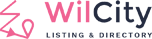List of translated languages: click here.
If you translated Wilcity to your language and You want to share it to Wilcity family, please contact us via [email protected]. As our big thanks to you, You can use all Wilcity Premium plugins for free
Please follow all steps below to translate Wilcity:
Step 1: Translate Wilcity theme and Wilcity plugins:
You need to install these plugins first:
- Loco Translation
- Wilcity Translation Helper
Install plugin “Loco translation”:
- From Admin sidebar, click on Plugins -> Add new
- Search for Loco
- Click on the Install button and then Activate.
Install plugin “Wilcity Translation Helper”:
- From Admin sidebar, click on Wilcity Service (if you haven’t installed Wilcity Service, click here)
- At Wilcity Translation Helper, click on Install button.
- Then click Activate.
Now you will translate Wilcity theme:
#1 From Admin Menu, click on Loco
#2 Click on Themes and search for Wilcity. Choose your language then Choose Location. We suggest you choose option 2 in order not to lose translation files when you update your themes/plugins.

#3 If you update Wilcity or Wilcity Plugins from an old version, please click on Sync button before translating.

#4 Now let’s translate it.
#5 Finally, click on Save. And remember to click on Sync Wilcity Translation.

Translate for Wilcity plugins
- From Admin Menu, click on Loco
- Click on Plugins
- All of Wilcity plugins always named starting with Wilcity or Wiloke. Therefore, search for Wilcity and translate all the plugins appearing. Do it again with the search for Wiloke. Remember to click on Sync button before you start your translation.
Step 2: Other translation
Every time you create a listing type at Wiloke Tools -> Wilcity Add Directory Type, there will be a new respective setting for it inside Wiloke Tools -> Listings Settings. So you can translate settings in this area.
For example, if you want to translate the displayed texts in Single Navigation

- Click on Wiloke Tools -> Listing Settings -> Single Navigation
- You will see the field to rewrite it into your language:

You can translate all other fields like this.