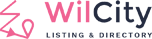1. Set up Direct Bank Transfer
- Firstly, Make sure that you are using the latest version of Wilcity, please refer to https://wiloke.net/ to know how to upgrade to the latest version.
- Now, log into your admin area
- Next, click on Wiloke Submission -> Looking for Payment gateways setting and then select Direct Bank Transfer gateway.
- Scroll down to Direct Bank Transfer setting, then set up your bank accounts.
2. How Direct Bank Transfer works
Once the user clicked on Pay & Public button, your Bank Account will be displayed on the checkout page like this

If the customers click on Direct Bank Transfer button, they will receive an email that contains your Bank Accounts Information as well.
3. Change Bank Transfer Order Status
To change order status, From the admin sidebar, click on Wiloke Submission -> Subscriptions / Sales -> Order -> Changing Order Status

Direct Bank Transfer and Recurring Payment
For example, Howard Roark subscribed to plan A via Direct Bank Transfer, and his subscription was expired yesterday. To extend his order, you should increase the Next Billing Date value.