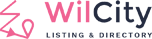Wilcity provides 2 options: Wiloke Submission Checkout and WooCommerce Checkout.
Wiloke Submission Checkout is a feature that built-in Wilcity. The are 3 gateways that supported by the Wiloke Submission: PayPal, Stripe and Direct Bank Transfer.
WooCommerce Checkout: PayPal and Stripe won’t support all countries, so WooCommerce is the best solution for this case. Each Add Listing Plan can be understood as a WooCommerce Product.
1. Purchasing a Plan via Wiloke Submission
If you want to use Wiloke Submission system, please follow these steps below to setup Checkout page.
- Go to Pages -> Add New -> Create a new page and set this page to Wilcity Checkout Template
- Next, click on Wiloke Submission -> Looking for Checkout setting -> Assign (1) to this option
- Finally, Click Save Changes
It’s different from Wilcity Checkout page and WooCommerce Checkout page. You HAVE TO create 2 separated pages


2. Purchasing a Plan via WooCommerce
If you want to use Purchasing a Plan via WooCommerce, please follow these steps below to setup it:
- Go to Pages -> Add New -> Create a WooCommerce Checkout page (You can click on WooCommerce -> Status -> Tools -> Create default WooCommerce pages -> Create Pages )
- DO NOT set this page to Wilcity Checkout template. You can set to Wilcity Page Builder template or keep Default template
- Go to Wiloke Submission -> Looking for Checkout setting -> Assign (1) to this option
- Unlike Purchasing a Plan via Wiloke Submission, Wilcity Checkout page and WooCommerce Checkout page are one. Listing Plan now can understand is a Product of WooCommerce, please read Purchasing a Plan via WooCommerce to know more