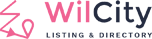What’s Wiloke Submission?
Wiloke Submission is core of Wilcity. You can find this feature by login into your site, then click on Wiloke Submission from Admin sidebar. When Wiloke Submission is enabling, which means you allows customer to submit a Listing on your site.
In Wiloke Submission, there is a setting called Billing Type, this tutorial will explain to you know what Billing Type is and how it works.
What’s Billing Type?

Let’s an example, You have a Basic Add Listing plan (Listing Plans -> Add New to create a new plan)

- Recurring Payment (Subscription): Which means your customer will pay for this Listing Plan each 30 days. If Trial Period is not empty like the example, Customer will use this plan 1 day for free, then they will have to pay for it.
- NonRecurring Payment: Which means your customer will pay for this Listing Plan one time only.
Warning: If you are using Purchasing Listing Plan via WooCommerce, and You are using WooCommerce Subscription feature, You still have to set Billing Type to Recurring Payment (Subscription).
How this feature works?R
EG: If a Customer purchased Basic Add Listing Plan today April, 1 2018 and you are using:
Recurring Payment:
Customers can add maximum 5 listings (Availability Listings) / 30 days.
Once a Listing has been submitted, the Expiration Listing will be set to May, 1 2018 (If Trial Period is set to 1, the expiration will be set to April, 2 2018). After Next Billing date is proceeded, the Listing expiration will be updated to June, 1 2018 and Remaining Listings will be reset to 5.
Customers can use 1 Listing Plan for a Listing Type only. To change plan, they will need to upgrade / downgrade to a new plan. They will need to log into your site -> Profile Dashboard -> Billing (They can click on Listings -> Change Plan and it will redirect to Billing tab) -> Change Plan.
After the new plan has been changed successfully:
- All Listings that belongs to old plan will be upgrade/downgrade to new plan. And the expiration time will be updated as well (Following by new plan setting)
- Old Listing Plan will be switched to Suspended status, which means they won’t have to for the old plan anymore, they will pay for new plan instead.

NonRecurring Payment
Customers can add maximum 5 listings (Availability Listings).
Customers can use more than 1 plan at the same time.
After their listings has been approved, the Listing Expiration will be added. The Expiration should follow this structure: Approved day + Period Days.
Customers can upgrade / downgrade each Listing plan by logging into your site -> Front-end Dashboard -> Listings -> Click on Change Plan button.
After the new plan has been changed successfully:
- Only this listing will be updated to new Plan and new Expiration time