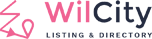To test Wilcity App Notifications, please follow these steps:
-
- You need to complete the following settings first: https://documentation.wilcity.com/knowledgebase/getting-started/ https://documentation.wilcity.com/knowledgebase/notification-settings/ https://documentation.wilcity.com/knowledgebase/design-my-app/
- Download EXPO app from Google Store if you are using Android Phone or Apple Store if you are using iPhone
- Follow this tutorial https://documentation.wilcity.com/knowledgebase/build-android-app/ but instead of typing expo build:android, you should typing expo start After running this command line, anExpo window will be opened look like this

- Open Expo app on your phone and access to your project and log in to your Administrator account like this https://tinyurl.com/y8oyjclc
- Next, create a new account on your site and set this account to Contributor permission. You can create this account via Front-end or click on Users -> Add New from Admin area. For example, We will create an account called wilcitytest
- Now, you should submit a Listing to your site with this account, and your Phone should get a notification after that. It’s Author submitted a new listing Notifications (Wiloke Tools -> Notification Settings -> Push Notification to Admin)
-
Author submitted new product Notifications: https://documentation.wilcity.com/knowledgebase/setting-up-dokan-multivendor-marketplace/To test this notification, you need to setup Dokan first. Then set wilcitytest to Vendor permission: Users -> wilcitytest -> Role. Now wilcitytest can create add a product to your site (Log into wilcitytest account -> Profile -> Your Product page). After wilcitytest added a product, you should get a notification on your phone
- Review Notifications: Click on Listings -> Create a new Listing. Next log into wilcitytest account -> Visit this listing -> Leave a review on it -> Your phone should get a notification