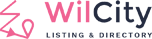I. Creating Thank you Page
Step 1: Click on Pages -> Add New
Step 2: We recommend using the following structure to setup Thank You Content Content
[wilcity_thankyou_addlisting_approved]
Thank for submitting with us!
Your listing %postTitle% has been approved, You can click on %postTitle% to preview your listing.
Listing Title: %postTitle%
Plan: %planName%
To view your transaction details, please click <a href="%billingUrl%">Billing Dashboard</a>
[/wilcity_thankyou_addlisting_approved]
[wilcity_thankyou_addlisting_pending]
Thank for submitting with us!
Your listing has been added to Wilcity's queue and it will be reviewed shortly.
Listing Title: %postTitle%
Plan: %planName%
You can view your transaction details on <a href="%billingUrl%">Billing Dashboard</a>
[/wilcity_thankyou_addlisting_pending]
[wilcity_thankyou_promotion]
Thank for using our service!
Congratulations, Your listing has been promoted.
Listing Title: %postTitle%
Promotion Details: %promotionSelected%
You can view your transaction details on <a href="%billingUrl%">Billing Dashboard</a>
[/wilcity_thankyou_promotion]
[wilcity_thankyou_claim status="approved"]
Congrats, the listing has been claimed successfully!
Listing Title: %postTitle%
Promotion Details: %promotionSelected%
You can view your transaction details on <a href="%billingUrl%">Billing Dashboard</a>
[/wilcity_thankyou_claim]
[wilcity_thankyou_claim status="pending"]
Thank you for using our service! We are reviewing your request, a staff will contact you shortly!
Listing Title: %postTitle%
Promotion Details: %promotionSelected%
You can view your transaction details on <a href="%billingUrl%">Billing Dashboard</a>
[/wilcity_thankyou_claim]
Note that you can write anything you want inside of wilcity_thankyou_addlisting_pending, wilcity_thankyou_addlisting_approved and wilcity_thankyou_promotion
The list of place holder text you can use in the thank you content:
%postTitle%: The name of Listing Submission
%postUrl%: The link of Listing Submission
%adminEmail%: The admin email. You can setup in under Appearance -> Theme Options -> Email Content -> Admin Email
%userName%: The username of Listing Owner
%postExpiry%: When the Submission Listing will be expired
%planName%: The name of plan that was selected for the Listing Submission
%billingDashboardUrl%: The link of Billing Dashboard URL
%listingDashboardUrl%: The link of Listing on Dashboard page
After added the content for thank you page, please choose the template for the thank you page is Wilcity Thank You
Then, please go to the Wiloke Submission -> Select the thank you page you just created as thank you page.