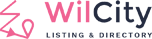Step 1: Setting up WooCommerce Pages
Make sure that WooCommerce Pages have been created, You can read https://docs.woocommerce.com/document/woocommerce-pages/ to know more
You can use WooCommerce Tools to create it quickly:
- Click on WooCommerce -> Status -> Navigate to Tools
- Looking for Create WooCommerce Default Pages -> Run it

Step 2: Generating Consumer Key and Consumer Secret Key
- Make sure that WooCommerce is activating (Click on Plugins -> Add New -> Search for WooCommerce -> Click on Install button)
- From the admin sidebar, click on WooCommerce -> Settings -> Advanced -> Navigate to Rest API
- Click on Add New -> Complete all required information with the following instruction: User => Assign to an Administrator account, Permission => Read and Write -> Click on Generate API Key
- Finally, go to Appearance -> Theme Options -> Mobile Settings -> Enter the Consumer Key and Consumer Secret to the following fields




Step 3: Showing WooCommerce Products on App HomePage
Warning: If you want to use Product Variations feature, You have to use Attributes that created under Products -> Attributes.


Step 4: Showing up Product on Single Listing Page
This feature is available on the Wilcity Web version already, and it will available on Wilcity App now.
To setup this feature, please read https://documentation.wilcity.com/knowledgebase/showing-product-on-single-listing-page/
Step 5: Showing WooCommerce Booking Products on App Home Screen and Single Listing Screen
It’s the same step 3, You can show up Booking Products on the App Home page by using App Booking Block or App Booking