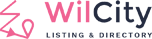I. Creating Promotion Plan

1. From the admin sidebar, click on Wiloke Tools -> Promotions
2. Click Add Plan to create a Promotion
3. Enter in all the information. Warning: Menu Order is required by top_of_search Position. Menu order decides the position of Listing on the Search page, Listing with high order numbers will be displayed first
II. Associate with WooCommerce
Associating with WooCommerce means that a Promotion plan will be understood as a WooCommerce product. In other words, your customer will buy this plan via WooCommerce via WooCommerce instead of Wiloke Submission. Setting up this feature is the same Purchasing Add Listing Plan and Add event plan via WooCommerce, please note that if you want to use this feature, you have to connect all Plans to WooCommerce. Eg: If you have 4 plans A B C D, all of them HAVE TO connect to WooCommerce, You can not set A B C and leave empty D.
Warning: Even it’s free Promotion, You have to create Free Product under WooCommerce and assign it to Promotion.
II. How does this feature work?
Warning: Top of Search: You have to set Order By to Premium Listing

How does Order By to Premium Listing search work?
Wilcity will group all Premium Listings that have the same order (Wiloke Tools -> Promotions -> Your Top Search setting -> Menu Order) to a group and all Free Listings to a group.
And to ensure fairness for the Premium group, it will order by Random
III. Promotion Images
You can download the Promotion Images by clicking on this link