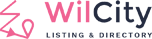What is Google AdMob?
Google AdMob makes it easy for developers to earn money from their mobile apps with high-quality ads. AdMob maximizes the value of every impression by combining global advertiser demand, innovative ad formats, and advanced app monetization technology.
Please refer to https://admob.google.com/home/resources/what-is-admob/ to know more
Registering an AdMob account and creating Ad units
Step 1: Go to https://admob.google.com/home/
Step 2: Click Sign up button on top-right corner
Step 3: Use your Google Account that was used to upload your Android App before
Step 4: Click on Apps -> ADD APP like the following screenshot

Step 6: Enter in your App Name -> then Add it

Step 7: Click on Ad units -> ADD AD UNIT

Step 8: Choose an option you want to use

P/S: As the default, the AdMob may take up a few hours to propagate. While waiting for it, You can follow Test Ads tutorial to know how AdMob looks like on your site.
Inserting AdMob Units to your App
Step 1: Log into your Website
Step 2: Click on Appearance -> Theme Options -> Mobile General Settings

Step 3: Insert Banner Unit ID and Interstitial / Rewarded (We can’t use Interstitial and Rewarded at the same time). Then Enable AdMob on the page you want to display.
Regarding Home page, as the default, Banner AdMob always displays at the top of this page, but You can customize its possible by going to Pages -> Your Mobile Page -> Insert App AdMob shortcode to place you want

Step 4: Disable AdMob on Premium Listing Plan
You can also disable AdMob on a Premium Listing Plan by going to Listing Plans -> Your Plan -> Disable Showing AdMod On Mobile