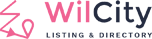In this article, we will demonstrate the Dokan vendor commission features. After completing this tutorial, you will be able to setup different types of vendor commissions with Dokan Multi-vendor Plugin.
At first, please note that there are different types of vendor commissions available in Dokan Plugin. They are,
- Global Commission: This commission can be set up from Dokan Settings and applies to every Vendor.
- Vendor Wise Commission: This commission can be set up from Vendor Profile Edit Page and applies to individual Vendor.
Now, Follow the step by step guide to configure your vendor commission.
How to Setup Global Commission
If you have already configured your Dokan Plugin, then you have set up the Global Commission at the initial Step. For rechecking purpose and those who are new to Dokan:
- Go to your WordPress Dashboard -> Dokan -> Settings -> Selling Options.

- The third option, “Admin Commission” is where you have to put your Global Commission. This value will be applied to all of the admins. If the Admin Commission is 90%, the vendor will get 10%.
If you select a Flat Commission Type, then Admin Commission and Vendor Commission will apply in the currency form, e.g. Admin will get $90 from the selling price, and the vendor will get the rest of the amount of the product. - Set up the value you desire and Save Changes.
How to Setup Vendor Wise Commission
This type of commission can be configured for individual vendors. You can set a specific commission rate for specific vendors. For setting this up,
- Go to your WordPress Dashboard -> Users -> Edit Vendor.
- Put in the amount of commission you want to set up for this vendor.

- Click on the Update User button to save changes.