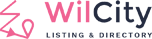First of all, before you read this article, we would like to apologize to all Wilcity App users and customers. Due to EXPO’s requirement to use SDK47 and switch to exclusive EAS build method, Wilcity app encountered configuration errors and many our customers that use the app has messaged us a lot and due to the staff limitation, so we may have missed response to some customers. We are so sorry about this. However, now Wilcity app is ready for SDK47. You can follow the steps below to build the app using EAS with SDK47.
- Log into your ThemeForest account
- Go to Download area
- Download Wilcity package
- Extract the package, You will see wilcity-app.zip
Unzip this folder - Before rebuilding your app, make sure that:
- You are using node 16 at least (We recommend using node 16.13.1 – You can easily download node version with NVM )
- You are using the latest version of EXPO
- You have the latest React Native https://www.npmjs.com/package/react-native
- Using cd command line and navigate to the wilcity-app folder.
- Replace the default configuration (like website, logo, icon, etc) with yours. Finally, rebuild the app.
- Change the “baseURL” variable in the configureApp.json file.

- Search for the word “wilcity” slug and change it to your slug (We recommend using the same slug as the one you used when configuring the Firebase app) in the app.json file
- You need to find the projectID and replace it in these variables in the app.json file.
- expo → updates → url
- expo → extra → eas → projectID
- You can find your projectID by following these steps:
- Enter this link after you change the “account” and “project” in the link: https://expo.dev/accounts/[account]/projects/[project]
- After that, you should see a box containing the projectID of your app.

- Then you can change the app.json variables. See the image below:


- After you change the slug, you have to pre-build the app. You can do it by running this command on the root folder of your app in the Terminal:
rm -rf ./android && expo prebuild && eas build:configure && cd ./android/app/src/main && mkdir assets && cd ../../../../ && react-native bundle --dev false --platform android --entry-file index.js --bundle-output ./android/app/src/main/assets/index.android.bundle --assets-dest ./android/app/src/main/res_temp - Almost done, you will need to set the Kotlin version of the app in this file android/build.gradle
from this:if (findProperty('android.kotlinVersion')) {
kotlinVersion = findProperty('android.kotlinVersion')
}
to:kotlinVersion = findProperty('android.kotlinVersion') ?: '1.7.0'
- After this step you will able to build the app using EAS Build by using this command.
eas build --profile preview --platform android