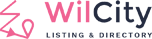ATTENTION! PLEASE BACKUP BEFORE PROCEEDING. WE ARE NOT RESPONSIBLE FOR ANY LOSS.
You have to read the changelog Wilcity Changelog before updating to a new version. We always mention how to update to the new version of Wilcity there.
I. Wiloke Service Update
Updating via Wilcity Service
INSTALL Wilcity Service Plugin
Warning: If your Wilcity Service version is smaller 1.1, You have to re-install this plugin and re-generate Access Token.
- Click Plugins -> Add New
- Click Update Plugin
- Download Wilcity Service plugin by going to https://github.com/wilokecom/wilcityservice-client
- Upload this file
- Click Install Now
- Finally, Click Activate Plugin

GENERATE WILCITY SERVICE SECRET TOKEN
- Go to https://wilcityservice.com and create an account
- Go to Dashboard -> Theme Information -> Enter in your Purchase Code (To get your purchase code, please follow this tutorial )
- Click Add New Purchase Code
- A new area of this purchase setting will be shown up -> Complete all settings there
- Click on Get Token button -> Copy your Token
- Log into your site, Click on Wilcity Service from the admin bar
- Paste the Token that you copied at step 5 and put to Secret Token field.
- Click Submit
- Wilcity Service plugin will display a notice in your WordPress dashboard when an update is available.
To check your current Wilcity Service version:
- Log into your site -> Plugins
- Search for Wilcity Service, You will see its version here
To re-generate Token:
- Log into https://wilcityservice.com/
- Navigate to https://wilcityservice.com/my-account/ or click on My account from the Top Menu
- Click on Theme Information
- Now, click on Renew Token button
- Click on Get Token then copy it
- Log into your site -> Wilcity Service -> Paste your token to Access Token area


Warning: If you get Plugin Update Error while updating, please try to click on Refresh button and re-update again.
While updating the Theme, If you get “Sorry, you are not allowed to update themes for this site.”, please open wp-config.php -> Switch
define(‘DISALLOW_FILE_EDIT’, true);
define(‘DISALLOW_FILE_MODS’, true);
to false -> Then update theme / plugins again -> After everything is being updated -> Switch to true status.
II. Envato Update
It may take up a few hours for a new version to propagate
INSTALL ENVATO MARKET PLUGIN
- Go to Plugins > Add New
- Click the Upload Plugin
- Click Choose File
- Download Envato Market plugin Click Here
- Upload the file above.
- Click Install Now
- Finally, Click Activate Plugin
CONFIGURE ENVATO MARKET PLUGIN
- From the admin sidebar, click on Envato Market
- Under Global OAuth, Personal Token, click generate a personal token
- Enter a Token name. Eg: Wilciy
- Check if these 4 boxes Permissions
- Accept the terms, and click Create Token
- Copy the generated token, then Go back to Envato Market and paste in Token field
- Finally, click Save Changes
- Envato Market plugin will display a notice in your WordPress dashboard when an update is available.
III. Manual Update
- Go to https://themeforest.net/downloads and Download the latest version of Wilcity
- Extract it
- Log into your site
- Click on Appearance -> Themes -> Select any other theme -> Activate it
- Delete Wilcity
- Click on Add New -> Browse and locate the theme file wilcity.zip
- Click Install and Activate it
- Navigate to Plugins area
- Refer to https://wiloke.net/themes/changelog/8 -> Deactivate and Delete all plugins that are mentioned on the changelog
- Click on Appearance -> Install Plugins -> Re-install it
- Click on Settings -> Permalinks -> Re-save Post Name