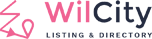Step 1: Adding fields to Register Form
#1 Make sure that you are using Wilcity Child Theme and have knowledge of PHP and WordPress.
#2 Put the following code to functions.php of Child Theme (Example)
add_filter('wilcity/wiloke-listing-tools/filter/configs/register-login', function($aFields) {
$aRegisterFields = array_merge($aFields['register'], [
[
'type' => 'wil-input',
'label' => 'Input Field',
'name' => 'input_key',
'isRequired' => 'yes'
],
[
'type' => 'wil-checkbox',
'label' => 'Checkbox Field',
'name' => 'checkout_field',
'trueValue' => 'yes',
'falseValue' => 'no',
'isRequired' => 'yes'
],
[
'type' => 'wil-radio',
'label' => 'Radio 1 Field',
'name' => 'radio_field',
'trueValue' => 'agree_to_term'
],
[
'type' => 'wil-radio',
'label' => 'Radio 2 Field',
'name' => 'radio_field',
'trueValue' => 'not_agree_to_term'
],
]);
$aFields['register'] = $aRegisterFields;
return $aFields;
});After adding this code, your form will look like this

Step 2: Updating Form Data
To update the data, We use this hook
do_action('wilcity/after/created-account',
$userID,
$aData['username'],
$needConfirm,
[
'isApp' => false,
'loginWith' => 'wp'
],
$aData
);You can use the hook above to handle with custom fields after register.
For example:
add_action('wilcity/after/created-account', function ($userID, $userName, $needConfirm, $aLoginWith, $aData) {
//Handle after register here
},10,5);