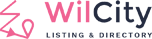I. Adding Group Field shortcode to Add Listing page
- Log into your site
- Click on Wioke Tools -> [Your Directory Type] Settings -> Add Listing
- Drag Group Field to Used Fields area -> Adding some sub-fields to the Group Field -> Save Changes
II. Printing Group Field To Front-end by using Wilcity Group Field Shortcode
- Navigate to Single Navigation tab
- Putting [wilcity_group_properties group_key={{my_group_field}}] to Content area
- The group key is key you created at step 1


III. Printing Group field to Front-end by using an external shortcode
In this tutorial, We will use Group Field combine to su_label shortcode – it’s a shortcode of Shortcodes Ultimate plugin – to print the message onto the front-end.
Step 1. Installing Shortcodes Shortcodes Ultimate
- Log into your WordPress site
- Click on Plugins -> Add New -> Search For Shortcodes Ultimate -> Install and Activate this plugin
Step 2. Setting up Label Group Field
[su_label type=”success”]This is a success message[/su_label] -> This is su_label shortcode structure, so We will need to create 2 fields: Type Field, and Message Field.
Step 3. Adding Shortcode to Single Listing Content
- Navigate to Single Navigation
- Click on Add New Section
- Complete all Fields setting there. Regarding the Content field, please follow this instruction: [su_label group_key={{my_label_group_field}} type={{type}}]{{is_content_message}}[/su_label]
{{my_label_group_field}}: It’s the key of group field that created at step 2
{{is_content_message}}: The key that is inserted between [shortcode]mybetween[/shortcode] always contains is_content prefix