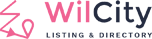Since Wilcity 1.1.7.3, Wilcity provides 2 map options for you: Google Map and Mapbox.
In this tutorial, We will show up how to setup Mapbox on your site.
Creating Mapbox Token
Step 1: Go to Mapbox site https://www.mapbox.com/
Step 2: Sign up a new account. If you already have an account before, please log into it
Step 3:

Step 4: Log into your site -> Appearance -> Theme Options -> Map Settings -> Select Mapbox Type and put the token that you created above to Google Map API / Mapbox Token field
Creating Mapbox Style
Step 1: From the sidebar, click on Design In Mapbox studio

Step 2: Click on New Style

Step 3: Select a new style that you want to use

Step 4: Mapbox will redirect to Studio area, You can customize your Map here. After completing it, please click on Back button at the top-left corner. Then, click on Share & Use

Step 5:

Completing Mapbox settings under Theme Options
Step 1: Log into your website
Step 2: Click on Appearance -> Theme Options -> Map Settings -> Put the map style to Map Style field
Step 3: Finally, click Save Change button
Setting Up Map Icon
Listing will use icon of its parent Listing Category. To setup Listing category icon, please click on Listings -> Listing Categories -> Your Category -> Uploading Icon Image. Note that Map Icon Size must be the same that you setup under Appearance -> Theme Options -> Map Settings -> Map Size